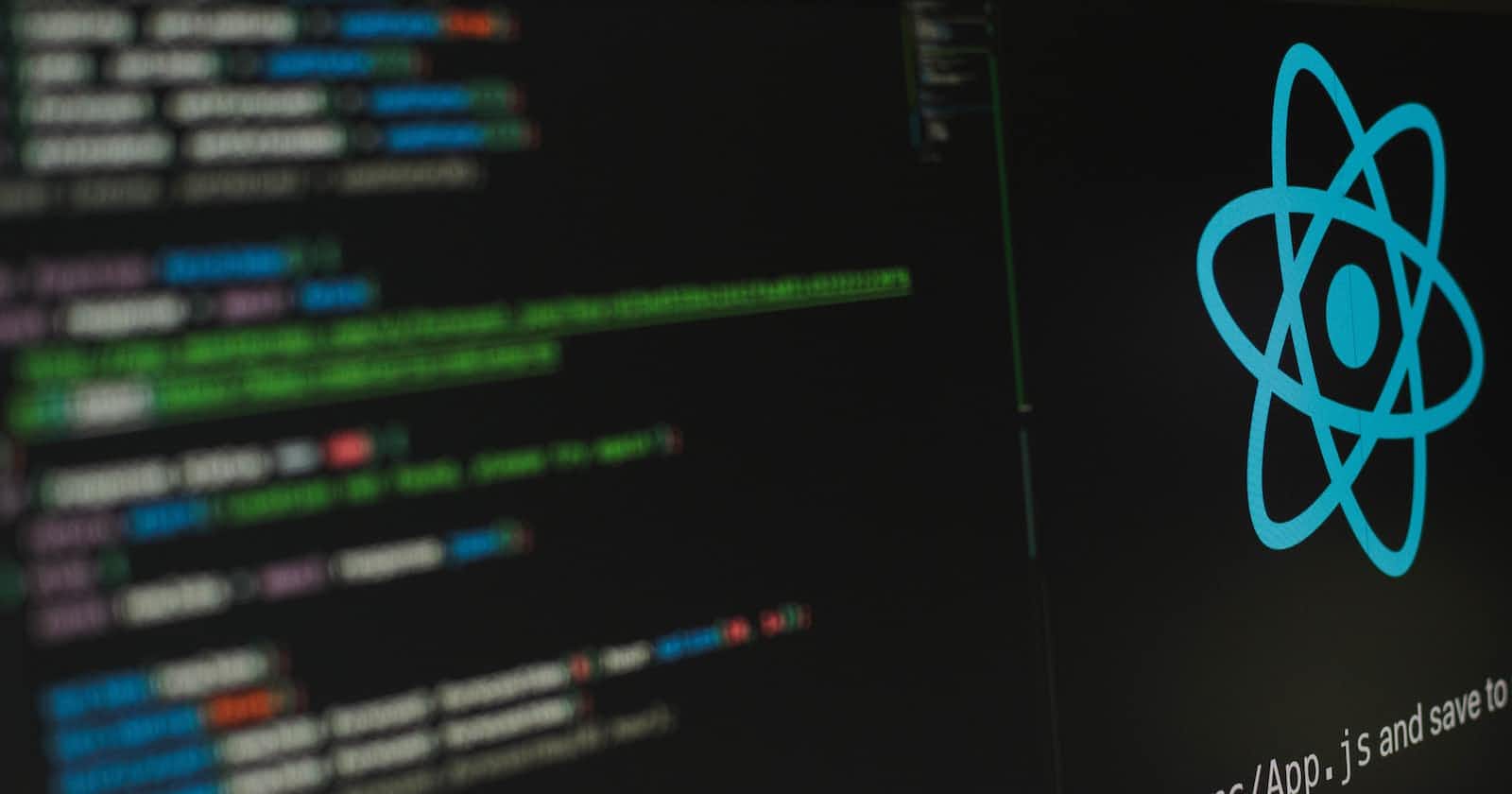Photo by Lautaro Andreani on Unsplash
Building Interactive UI Elements with ReactJS: A Step-by-Step Guide to Creating Self-Clicking Buttons
As web developers, we strive to build interactive and engaging web applications. One way to achieve this is by building self-clicking buttons using ReactJS. Self-clicking buttons can provide a unique user experience by automating repetitive actions and making the user interface more intuitive. In this step-by-step guide, we will walk through the process of building self-clicking buttons using ReactJS and explore some of the concepts involved in building interactive UI elements.
Before we dive into the code, let's take a closer look at what self-clicking buttons are and why they are useful. Self-clicking buttons are buttons that can be clicked automatically without user interaction. They can be used to simulate user actions, such as clicking on a button or selecting an option from a dropdown menu. Self-clicking buttons can also be used to trigger animations or other visual effects, making the user interface more engaging and interactive.
Getting Started
To build self-clicking buttons in ReactJS, we need to start by understanding the basic concepts of ReactJS. ReactJS is a popular JavaScript library for building user interfaces. It uses a component-based architecture and allows developers to create reusable UI elements called components. Components are the building blocks of a React application and can be thought of as functions that return HTML elements.
Building the Button Component
The first step in building self-clicking buttons is to create a React component. We can create a new component by extending the React.Component class and defining a render() method that returns the HTML elements for our button. Let's create a simple button component that displays a message when clicked:
import React from 'react';
class Button extends React.Component {
handleClick() {
console.log('Button clicked!');
}
render() {
return (
<button onClick={this.handleClick}>Click me!</button>
);
}
}
In this code, we define a new class called Button that extends the React.Component class. Inside the class, we define a handleClick() method that logs a message to the console when the button is clicked. We also define a render() method that returns a <button> element with an onClick attribute that points to the handleClick() method.
Now that we have our button component, we can add it to our React application. To do this, we need to create a new instance of the Button component and render it to the DOM. We can do this by creating a new class that extends the React.Component class and defining a render() method that returns our Button component:
import React from 'react';
import ReactDOM from 'react-dom';
class App extends React.Component {
render() {
return (
<div>
<h1>Self-Clicking Button</h1>
<Button />
</div>
);
}
}
class Button extends React.Component {
handleClick() {
console.log('Button clicked!');
}
render() {
return (
<button onClick={this.handleClick}>Click me!</button>
);
}
}
ReactDOM.render(<App />, document.getElementById('root'));
In this code, we define a new class called App that extends the React.Component class. Inside the class, we define a render() method that returns a <div> element with an <h1> element and a <Button> element. We also define a new instance of the Button component inside the render() method. Finally, we use the ReactDOM.render() method to render our App component to the DOM.
Adding Interactivity
Now that we have our button component rendering to the DOM, we can add some interactivity to it. To create a self-clicking button, we need to simulate a click event on the button. We can use the setInterval() method to call the click() method on the button at regular intervals. Let's update our handleClick() method to simulate a click event:
import React from 'react';
import ReactDOM from 'react-dom';
class Button extends React.Component {
constructor(props) {
super(props);
// Initialize the component state with the autoClick property set to false
this.state = {
autoClick: false
};
// Initialize a variable to hold the setInterval ID
this.interval = null;
}
// Event handler for the click event of the button
handleClick() {
console.log('Button clicked!');
}
// Event handler for the click event of the auto-click button
handleAutoClick() {
if (this.state.autoClick) {
// Stop auto-clicking if it's already started
clearInterval(this.interval);
this.setState({
autoClick: false
});
} else {
// Start auto-clicking if it hasn't started yet
this.interval = setInterval(() => {
// Use refs to access the DOM node of the button and trigger a click event
this.refs.button.click();
}, 1000);
this.setState({
autoClick: true
});
}
}
render() {
return (
<div>
{/* Button element with an onClick event handler */}
<button onClick={() => this.handleClick()} ref="button">Click me!</button>
{/* Button element with an onClick event handler */}
<button onClick={() => this.handleAutoClick()}>{this.state.autoClick ? 'Stop auto-clicking' : 'Start auto-clicking'}</button>
</div>
);
}
}
ReactDOM.render(<Button />, document.getElementById('root'));
In this updated code, we have added a constructor to our Button component that initializes the autoClick state to false and sets up an interval variable to store the interval ID returned by setInterval(). We have also added a new handleAutoClick() method that toggles the autoClick state and starts or stops the interval based on its current value.
Inside the handleAutoClick() method, we use setInterval() to call the click() method on our button component every 1000 milliseconds (1 second). We use the refs attribute to get a reference to our button component, which we can then call the click() method. We also update the state of our component to reflect whether auto-clicking is currently enabled.
Finally, we update our render() method to add a second button that calls the handleAutoClick() method when clicked. We also update the button's text based on the current value of the autoClick state.
Conclusion
Building interactive UI elements with ReactJS is a powerful way to create engaging and intuitive web applications. In this step-by-step guide, we have explored how to build self-clicking buttons using ReactJS and some of the key concepts involved in building interactive UI elements.
By leveraging the power of ReactJS and its component-based architecture, we created a reusable Button component that can be easily integrated into any React application. We also learned how to simulate click events using the setInterval() method and toggle auto-clicking on and off using state.
With these skills, you can build your interactive UI elements using ReactJS. Whether you are building a simple button or a complex user interface, ReactJS provides the tools you need to create engaging and intuitive web applications. So go ahead and start building today!